Discover Printers
The method for discovering printers varies depending on the type of license your organization has.
For Secure Print , printer discovery can be done using any of the following methods.
- Using the Device Discovery and Deployment Utility(DDU) - This utility can be used to discover devices and later secure them for zero-infrastructure cloud printing with the Cloud Connector.
- Using the Device Scout - The Device Scout can be used to discover devices and secure them for printing with the Local Connector
For Fleet Analytics or Print Analytics, use the Device Scout to discover printers. Take note that the DDU is not suitable for sites with Fleet Analytics only license or Print Analytics only license.
Using the Device Discovery and Deployment Utility (DDU) to discover printers
After you have downloaded the Device Discovery and Deployment Utility (DDU) from the Secure > Setup Guide screen of the web console, you can run the DDU on any workstation that has a line of sight to the printers that you wish to discover and initiate a device discovery. Device discovery is done by selecting the Initiate Device Scan on the DDU interface.
For more information on how to use the DDU, refer to the Device Discovery and Deployment Utility document.
Using the Device Scout to discover printers
Once you have completed your Device Scout installation, the Device Scout will be set up for the first time. Your Device Scout will be automatically registered to the HP server and when registration is complete, the Printer Discovery screen appears.
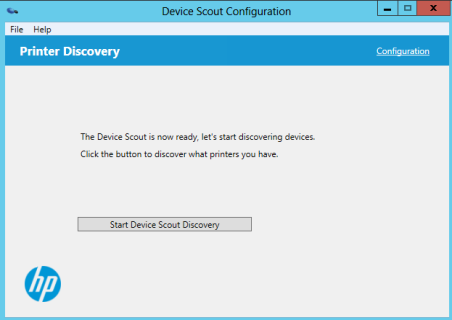
Click the Start Device Scout Discovery button to start the discovery process. The Device Scout will begin scanning your configured IP range(s) for network print devices.
During the Device Scout Discovery process, you will begin to see devices appear in the display window. A progress bar indicates the number of scanned IP addresses.
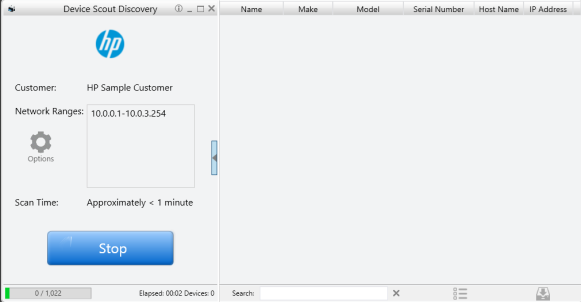
When the device discovery process is complete, you will get the message "Your data has been successfully submitted for processing". Click OK. Discovered devices will be automatically uploaded to the HP server.
The Secure > Secure Printers screen displays the list of devices discovered by the Device Scout.
The Direct > Direct Printers screen displays the list of devices discovered by the Device Scout.
The Fleet > Meter screen displays the list of devices discovered by the Device Scout.
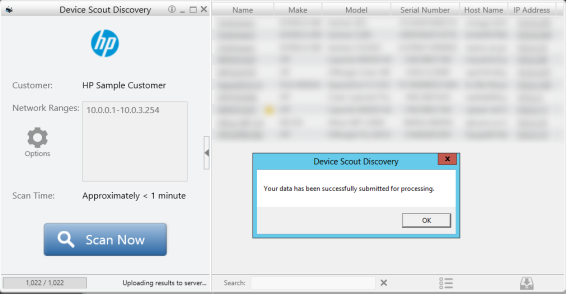
You also have the option to upload the scan results to the HP server. Click the upload button in the lower right-hand corner and select "Upload to Server".
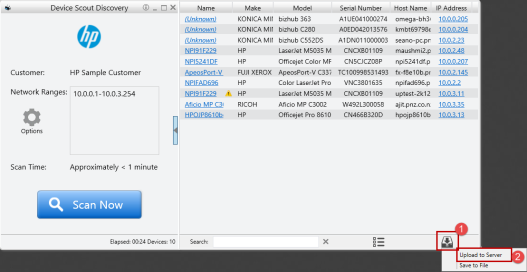
Note: After successfully installing Device Scout, it will automatically scan your network for devices. It may take a few minutes before the Secure Printers screen is updated with the discovered devices. If the Secure Printers screen is not updated, you may need to click the Refresh button to load the Secure Printers screen with the discovered devices.
Note: After successfully installing Device Scout, it will automatically scan your network for devices. It may take a few minutes before the Fleet > Volume screen is updated with the discovered devices. If not updated, you may need to click the Refresh Now button (found on the upper right corner of the Print > Dashboard screen, next to the Data Quality icon) to load the Fleet > Volume screen with the discovered devices.
Devices pushed to Secure Print using this utility will stay in the database and continue to be monitored even if they are never officially added to a scan range.
Next Step: Download the Print Scout